Computer Fundamentals and Programming in C
Reema Thareja, Assistant Professor, Institute of Information Technology and Management
© Oxford University Press 2012. All rights reserved.
INTRODUCTION TO COMPUTERS
1 st gen-1940-56
2 nd gen 1956-63
3 rd -64-71
4 th —72-89
5 th -mordern day
INTRODUCTION TO COMPUTER SOFTWARE
- A computer is a machine that takes instructions and performs computations based on those instructions.
CHARACTERISTICS OF COMPUTERS
GENERATION OF COMPUTERS
The word generation means the state of improvement in the product development process. Similarly, computer generation refers to the different advancements of new computer technology.
First Generation (1940-1956) Vacuum Tubes
The first generation computers used very large number of vacuum tubes for circuitry and magnetic drums for memory.
UNIVAC and ENIAC computers are prime examples of first-generation computing devices.
Advantages: Fastest calculating device of their time
Disadvantages:
1. Dissipate a lot of heat
2. Consume a lot of electricity
3. Very bulky in size
4. These computers were frequently down due to hardware failures.
5. These computers needed constant maintenance because of low mean time between failures
6. Limited commercial use because these computers were difficult to program
7. Very expensive
Second Generation (1956-1963) Transistors
- The second generation computers were manufactured using transistors.
- While first generation computers were programmed using machine language, second generation computers moved towards symbolic, or assembly languages, which allowed programmers to specify instructions in words.
- At this time, high-level programming languages like COBOL, FORTRAN, ALGOL and SNOBOL were also being developed.
- Second generation computers were first to store instructions in memory, which moved from a magnetic drum to magnetic core technology.
- Second generation computers were first developed for the atomic energy industry.
Advantages:
1. Consumed less electricity and thus dissipated less heat as compared to first generation computers
2. Faster, cheaper smaller and more reliable than first generation computers
3. Could be programmed using assembly language and high level languages
4. These computers had faster primary memory and a larger secondary memory
1. Second generation computers were manufactured using transistors that had to be assembled manually. This made commercial production of computers difficult and expensive.
Third Generation (1964-1971) Integrated Circuits
- The development of the integrated circuit was the hallmark of the third generation of computers.
- These computers had few megabytes of main memory and magnetic disks which could store few tens of megabytes of data per disk drive.
- High level programming languages like COBOL and FORTRAN were standardized by ANSI
- Some more high level programming languages like PL/I PASCAL and BASIC were introduced at this time.
- Third generation computers were the first to implement time sharing operating systems.
- Input to these computers could now be provided using keyboards and mouse.
- Faster than second generation computers and could perform 1 million transactions per second.
2. Smaller, cheaper and more reliable than their predecessors
3. These computers had faster and larger primary memory and secondary storage
4. They were widely used for scientific as well as business applications
5. During this generation of computers, standardization of existing high level languages and invention of new high level languages was done
6. These computers had time sharing operating system which allowed interactive use of computer by one or more users simultaneously thereby improving the productivity of the users.
Fourth Generation (1971-1989) Microprocessors
- The microprocessor started the fourth generation of computers with thousands of integrated circuits built onto a single silicon chip.
- Semi-conductor memories were used which were very fast, even the hard disks became cheaper, smaller in size and larger in capacity.
- For input, floppy disks (in addition to magnetic tapes) were used to port data and programs from one computer to another.
- During this period many new operating systems were developed like MS-DOS MS-Windows UNIX and Apple’s proprietary operating system.
- Development of GUIs, the mouse and handheld devices.
- In this period, several word processing packages, spreadsheet packages and graphics packages were introduced.
1. Smaller, cheaper, faster and more reliable
2. Consumed less electricity and therefore dissipated less heat
3. They had faster and larger primary memory and secondary storage
4. They could be used as general purpose computers.
5. GUIs enabled people to learn to work with computers very easily. So the use of computers in both office and home became widespread.
6. Networks allowed sharing of resources thereby efficient utilization of computer hardware and software
Fifth Generation (Present and Beyond) Artificial Intelligence
- The fifth generation computers are completely based on a new concept of artificial intelligence.
- Although such computers are still in development, there are certain applications like voice recognition which is widely being used today.
- In the fifth generation of computers the aim is to develop devices that respond to natural language input and are capable of learning and self-organization.
- The two most common are LISP and Prolog.
CLASSIFICATION OF COMPUTERS
Computers can be broadly classified into four categories based on their speed, amount of data that they can hold and price.
Computers can be broadly classified into four categories based on their speed, amount of data that they can hold, and price .
Classification of Computers
Super Computer
Mini Computers
Mainframe Computers
Micro Computers
Intelligent Terminal
Dumb Terminal
Workstation
Cellular Telephones
H/PC Pro Devices
APPLICATIONS OF COMPUTERS
- Word Processing
- Digital Audio or Video Composition
- Desktop Publishing
- Traffic Control
- Legal System
- Retail Business
- Travel and Tourism
- Business and Industry
- Weather Forecasting
- Online Banking
- Industry and Engineering
- Decision Support Systems
- Expert Systems
BASIC ORGANIZATION OF A COMPUTER
A computer is an electronic device which basically performs five major operations which includes:
1) accepts data or instructions (input)
2) stores data
3) process data
4) displays results (output) and
5) controls and co-ordinates all operations inside a computer
CONTROL UNIT
ARITHMETIC LOGIC UNIT
Data and instructions
Flow of data and instructions
Control exercised by control unit

- My presentations

Auth with social network:
Download presentation
We think you have liked this presentation. If you wish to download it, please recommend it to your friends in any social system. Share buttons are a little bit lower. Thank you!
Presentation is loading. Please wait.
What is a Computer System?
Published by Angel Caldwell Modified over 7 years ago
Similar presentations
Presentation on theme: "What is a Computer System?"— Presentation transcript:

P2 – Describe the purpose of different types of computer systems
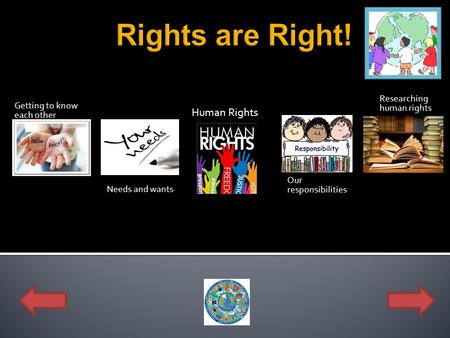
Getting to know each other
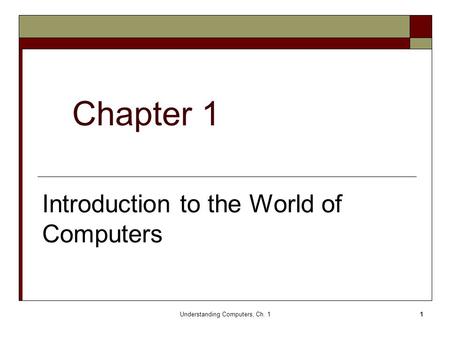
Introduction to the World of Computers

GCSE Computing#BristolMet Session Objectives# Must identify some common types of computer system Should describe the meaning of a computer system Could.
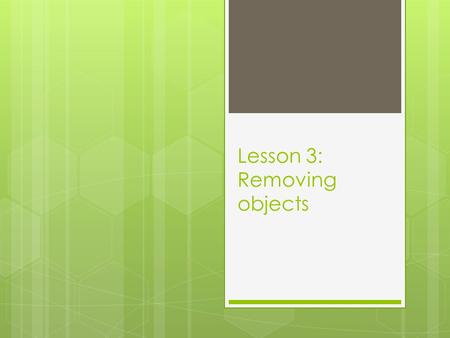
Lesson 3: Removing objects. Starter: Open the powerpoint from O:\ Drive 1. Double click “My Computer” on the desktop 2. Double click “O:\” 3. Double click.
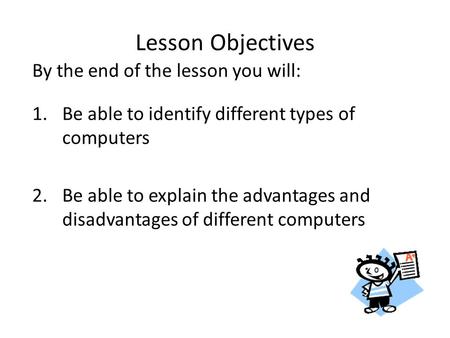
By the end of the lesson you will: 1.Be able to identify different types of computers 2.Be able to explain the advantages and disadvantages of different.
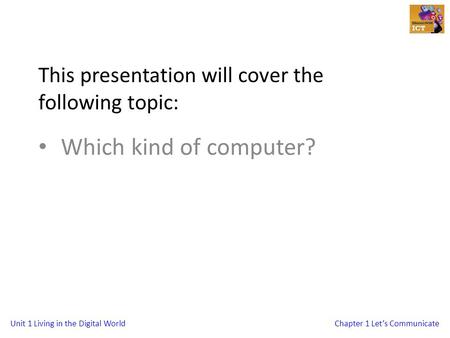
Unit 1 Living in the Digital WorldChapter 1 Let’s Communicate This presentation will cover the following topic: Which kind of computer?
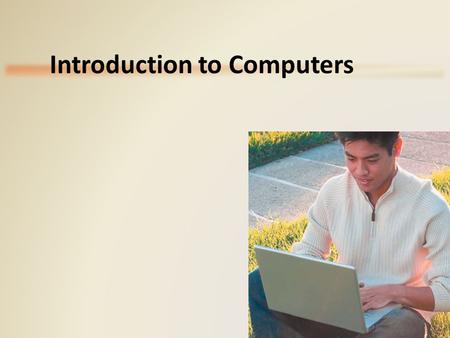
Introduction to Computers. Objectives Overview Describe the five components of a computer Discuss the advantages and disadvantages that users experience.
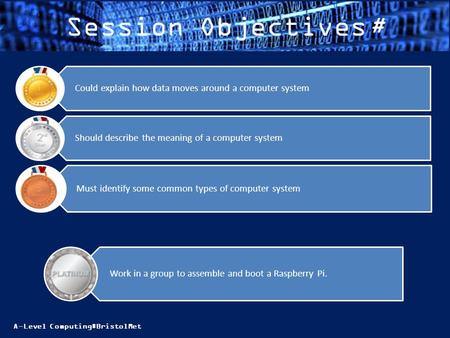
A-Level Computing#BristolMet Session Objectives# Must identify some common types of computer system Should describe the meaning of a computer system Could.
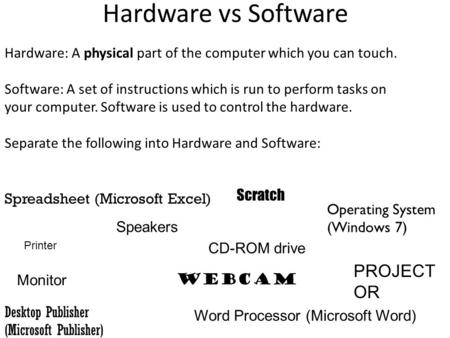
Hardware vs Software Hardware: A physical part of the computer which you can touch. Software: A set of instructions which is run to perform tasks on your.

Unit 1 Living in the Digital WorldChapter 4 – Smart Working This presentation will cover the following topics: Cloud Storage Name:

These are designed for regular use in one location.
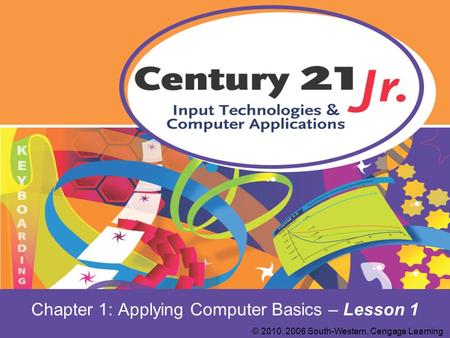
Chapter 1: Applying Computer Basics – Lesson 1 © 2010, 2006 South-Western, Cengage Learning.
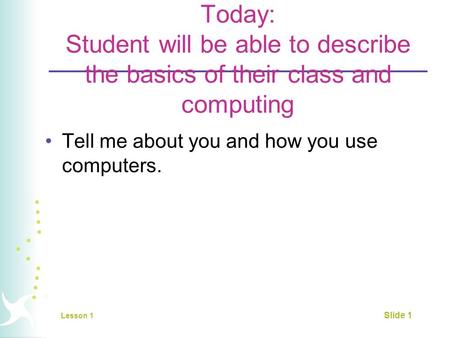
Today: Student will be able to describe the basics of their class and computing Tell me about you and how you use computers. Lesson 1 Slide 1.

Living in a Digital World Discovering Computers Fundamentals, 2011 Edition.

Enw / Name. Advantages and Disadvantages of this type of network Draw / insert a drawing of a RING network What type of network would you recommend a.

Discovering Computers 2009 Chapter 1 Introduction to Computers.

Intro to Digital Technology Review for Final Introduction to Digital Technology Finals Seniors Monday, 5/16 – 2 nd Tuesday 5/17 – 1 st,3 rd Underclassmen.
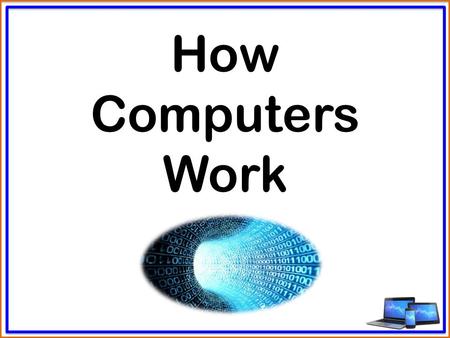
How Computers Work. Objectives What Explain what a computer is. Identify different input and output devices. Why To understand how computers work. How.

IBytes 1 Computer Systems They're all around us!.
About project
© 2024 SlidePlayer.com Inc. All rights reserved.
- Preferences

Introduction to Computers - PowerPoint PPT Presentation

Introduction to Computers
Introduction to computers by rave harpaz computer science dept. brooklyn college what is a computer a computer is an electronic device, operating under the control ... – powerpoint ppt presentation.
- By Rave Harpaz
- Computer Science Dept.
- Brooklyn College
- A computer is an electronic device, operating under the control of instructions (software) stored in its own memory unit, that can accept data (input), manipulate data (process), and produce information (output) from the processing. Generally, the term is used to describe a collection of devices that function together as a system.
- Computers can perform four general operations, which comprise the information processing cycle.
- All computer processing requires data, which is a collection of raw facts, figures and symbols, such as numbers, words, images, video and sound, given to the computer during the input phase.
- Computers manipulate data to create information. Information is data that is organized, meaningful, and useful.
- During the output Phase, the information that has been created is put into some form, such as a printed report.
- The information can also be put in computer storage for future use.
- The ability to perform the information processing cycle with amazing speed.
- Reliability (low failure rate).
- Ability to store huge amounts of data and information.
- Ability to communicate with other computers.
- It must be given a detailed list of instructions, called a compute program or software, that tells it exactly what to do.
- Before processing a specific job, the computer program corresponding to that job must be stored in memory.
- Once the program is stored in memory the compute can start the operation by executing the program instructions one after the other.
- Input devices.
- Central Processing Unit (containing the control unit and the arithmetic/logic unit).
- Output devices.
- Storage devices.
- The most commonly used input device is the keyboard on which data is entered by manually keying in or typing certain keys. A keyboard typically has 101 or 105 keys.
- Is a pointing device which is used to control the movement of a mouse pointer on the screen to make selections from the screen. A mouse has one to five buttons. The bottom of the mouse is flat and contains a mechanism that detects movement of the mouse.
- The central processing unit (CPU) contains electronic circuits that cause processing to occur. The CPU interprets instructions to the computer, performs the logical and arithmetic processing operations, and causes the input and output operations to occur. It is considered the brain of the computer.
- Memory also called Random Access Memory or RAM (temporary memory) is the main memory of the computer. It consists of electronic components that store data including numbers, letters of the alphabet, graphics and sound. Any information stored in RAM is lost when the computer is turned off.
- Read Only Memory or ROM is memory that is etched on a chip that has start-up directions for your computer. It is permanent memory.
- The amount of memory in computers is typically measured in kilobytes or megabytes. One kilobyte (K or KB) equals approximately 1,000 memory locations and one megabyte (M or MB) equals approximately one million locations A memory location, or byte, usually stores one character.
- Therefore, a computer with 8 MB of memory can store approximately 8 million characters. One megabyte can hold approximately 500 pages of text information.
- Output devices make the information resulting from the processing available for use. The two output devices more commonly used are the printer and the computer screen.
- The printer produces a hard copy of your output, and the computer screen produces a soft copy of your output.
- Auxiliary storage devices are used to store data when they are not being used in memory. The most common types of auxiliary storage used on personal computers are floppy disks, hard disks and CD-ROM drives.
- A floppy disk is a portable, inexpensive storage medium that consists of a thin, circular, flexible plastic disk with a magnetic coating enclosed in a square-shaped plastic shell.
- Initially Floppy disks were 8-inches wide, they then shrank to 5.25 inches, and today the most widely used folly disks are 3.5 inches wide and can typically store 1.44 megabytes of data.
- A folly disk is a magnetic disk, which means that it used magnetic patterns to store data.
- Data in floppy disks can be read from and written to.
- Formatting is the process of preparing a disk for reading and writing.
- A track is a narrow recording band that forms a full circle on the surface of the disk.
- The disks storage locations are divided into pie-shaped sections called sectors.
- A sectors is capable of holding 512 bytes of data.
- A typical floppy stores data on both sides and has 80 tracks on each side with 18 sectors per track.
- Another form of auxiliary storage is a hard disk. A hard disk consists of one or more rigid metal plates coated with a metal oxide material that allows data to be magnetically recorded on the surface of the platters.
- The hard disk platters spin at a high rate of speed, typically 5400 to 7200 revolutions per minute (RPM).
- Storage capacites of hard disks for personal computers range from 10 GB to 120 GB (one billion bytes are called a gigabyte).
- A compact disk (CD), also called an optical disc, is a flat round, portable storage medium that is usually 4.75 inch in diameter.
- A CD-ROM (read only memory), is a compact disc that used the same laser technology as audio CDs for recording music. In addition it can contain other types of data such as text, graphics, and video.
- The capacity of a CD-ROM is 650 MB of data.
- Computer software is the key to productive use of computers. Software can be categorized into two types
- Operating system software
- Application software.
- Operating system software tells the computer how to perform the functions of loading, storing and executing an application and how to transfer data.
- Today, many computers use an operating system that has a graphical user interface (GUI) that provides visual clues such as icon symbols to help the user. Microsoft Windows 98 is a widely used graphical operating system. DOS (Disk Operating System) is an older but still widely used operating system that is text-based.
- Application Software consists of programs that tell a computer how to produce information. Some of the more commonly used packages are
- Word processing
- Electronic spreadsheet
- Presentation graphics
- Word Processing software is used to create and print documents. A key advantage of word processing software is that users easily can make changes in documents.
- Electronic spreadsheet software allows the user to add, subtract, and perform user-defined calculations on rows and columns of numbers. These numbers can be changed and the spreadsheet quickly recalculates the new results.
- Allows the user to enter, retrieve, and update data in an organized and efficient manner, with flexible inquiry and reporting capabilities.
- Presentation graphic software allows the user to create documents called slides to be used in making the presentations. Using special projection devices, the slides display as they appear on the computer screen.
PowerShow.com is a leading presentation sharing website. It has millions of presentations already uploaded and available with 1,000s more being uploaded by its users every day. Whatever your area of interest, here you’ll be able to find and view presentations you’ll love and possibly download. And, best of all, it is completely free and easy to use.
You might even have a presentation you’d like to share with others. If so, just upload it to PowerShow.com. We’ll convert it to an HTML5 slideshow that includes all the media types you’ve already added: audio, video, music, pictures, animations and transition effects. Then you can share it with your target audience as well as PowerShow.com’s millions of monthly visitors. And, again, it’s all free.
About the Developers
PowerShow.com is brought to you by CrystalGraphics , the award-winning developer and market-leading publisher of rich-media enhancement products for presentations. Our product offerings include millions of PowerPoint templates, diagrams, animated 3D characters and more.

- +91 9795720993
- [email protected]
Become Our Member!

Introduction of Computer | कंप्यूटर का परिचय और विकास
- एम एस वर्ड [MS Word] , बेसिक ज्ञान [Basic Knowledge] , सी.सी.सी. महत्वपूर्ण नोटस [CCC Notes]
- - May 1, 2024
- - 8 Comments
Table of Contents
कंप्यूटर का परिचय और विकास
Introduction of Computer – वर्तमान समय इन्टरनेट का युग है जिसमे कंप्यूटर का ज्ञान होना अति आवश्यक है आज सभी कार्य कंप्यूटर के द्वारा किये जा रहे है चाहे ऑनलाइन क्लास हो? ऑनलाइन मार्केटिंग या ऑनलाइन मनी ट्रान्सफर कुछ भी आज सभी चीजे कंप्यूटर के माध्यम से की जा रही है, तो इसी कड़ी में हम आज की इस पोस्ट में जानेंगे की कंप्यूटर क्या है? कंप्यूटर का पूरा नाम? कंप्यूटर को हिंदी में क्या कहते है? आदि बहुत सारे सवालो का जवाब हम आज की इस पोस्ट में जानेंगे?
कम्प्यूटर शब्द की उत्पत्ति कहॉ से हुई?
कम्प्यूटर शब्द की उत्पत्ति लैटिन भाषा के कम्प्यूट शब्द से हुई जिसका अर्थ है कैलकुलेशन तो हम कह सकते है कि कम्प्यूटर गणना करने वाली एक मशीन है इसलिए कंप्यूटर को हिन्दी में संगणक कहा जाता है, तथा कंप्यूटर के जनक (Father of Computer) Charles Babbage जी है.
कम्प्यूटर बना है?
कम्प्यूटर हार्डवेयर और सॉफ्टवेयर से मिलकर बना है।

Full F orm of C omputer (कंप्यूटर का पूरा नाम)
C – Common
O – Operating
M – Machine
P- Particularly
U- Used for
T – Technical
E – Educational
R – Research
Generation of Computer ( कंप्यूटर की पीढ़िया)
प हली पीढ़ी
1. 1940 से 1956 की अवधि , को कंप्यूटर की पहली पीढ़ी के रूप में माना जाता है।
2. पहली पीढ़ी के कंप्यूटरों में वैक्यूम ट्यूब का उपयोग करके विकसित किया गया था।
3. पहली पीढ़ी के कंप्यूटर बाइनरी-कोडेड कॉन्सेप्ट ( 0-1 की भाषा) पर काम करते थे। उदाहरण: ENIAC, EDVAC, आदि।
Download – Introduction of Computer in Hindi Pdf – New!
1. 1956 से 1963 की अवधि को कंप्यूटर की दूसरी पीढ़ी के रूप में माना जाता है।
2. दूसरी पीढ़ी के कंप्यूटरों को ट्रांजिस्टर तकनीक का उपयोग करके विकसित किया गया था।
3. पहली पीढ़ी की तुलना में दूसरी पीढ़ी के कंप्यूटर का आकार छोटा था।
तीसरी पीढ़ी
1. 1963 से 1971 की अवधि को कंप्यूटर की तीसरी पीढ़ी के रूप में माना जाता है।
2. तीसरी पीढ़ी के कंप्यूटर को इंटीग्रेटेड सर्किट ( IC) तकनीक का उपयोग करके विकसित किया गया था।
3. दूसरी पीढ़ी के कंप्यूटरों की तुलना में तीसरी पीढ़ी के कंप्यूटरों का आकार छोटा था।
4. तीसरी पीढ़ी के कंप्यूटर ने कम बिजली की खपत की और कम गर्मी भी पैदा की।
5. तीसरी पीढ़ी के कंप्यूटरों की रखरखाव लागत भी कम थी।
6. तीसरी पीढ़ी के कंप्यूटरों का कंप्यूटर सिस्टम व्यावसायिक उपयोग के लिए आसान था।
1. 1972 से 2010 की अवधि को कंप्यूटर की चौथी पीढ़ी के रूप में माना जाता है।
2. चौथी पीढ़ी के कंप्यूटरों को माइक्रोप्रोसेसर तकनीक का उपयोग करके विकसित किया गया था।
3. चौथी पीढ़ी में आने से कंप्यूटर आकार में बहुत छोटा हो गया ।
4. यह आम लोगों के लिए भी उपलब्ध हो गया।
पांचवी पीढ़ी
1. 2010 से अब तक की अवधि और उससे आगे , मोटे तौर पर पांचवीं पीढ़ी के कंप्यूटरों की अवधि के रूप में माना जाता है।
2. उस समय तक कंप्यूटर पीढ़ी को केवल हार्डवेयर के आधार पर वर्गीकृत किया जा रहा था , लेकिन पांचवीं पीढ़ी की तकनीक में सॉफ्टवेयर भी शामिल था।
3. पांचवीं पीढ़ी के कंप्यूटरों में उच्च क्षमता और बड़ी मेमोरी क्षमता थी।
4. इस पीढ़ी के कंप्यूटरों के साथ काम करना तेज था और एक साथ कई काम किए जा सकते थे।
5. पांचवीं पीढ़ी की कुछ लोकप्रिय उन्नत तकनीकों में आर्टिफिशियल इंटेलिजेंस , क्वांटम कंप्यूटेशन , नैनो टेक्नोलॉजी , पैरेलल प्रोसेसिंग आदि शामिल हैं।
Types of Computer (कंप्यूटर के प्रकार)
डेटा हैंडलिंग क्षमताओं के आधार पर , कंप्यूटर तीन प्रकार के होते हैं:
1 . एनालॉग कंप्यूटर
2. डिजिटल कम्प्यूटर और
3. हाइब्रिड कंप्यूटर
1) एनालॉग कंप्यूटर
एनालॉग कंप्यूटर को एनालॉग डेटा को प्रोसेस करने के लिए डिज़ाइन किया गया है । एनालॉग डेटा निरंतर डेटा है जो लगातार बदलता रहता है।
हम कह सकते हैं कि एनालॉग कंप्यूटर का उपयोग वहा किया जाता है जहां हमें हमेशा गति , तापमान , दबाव और करंट जैसे सटीक मानों की आवश्यकता नहीं होती है।
2) डिजिटल कंप्यूटर
डिजिटल कंप्यूटर को उच्च गति पर गणना और तार्किक संचालन करने के लिए डिज़ाइन किया गया है।
यह डेटा को अंकों या बाइनरी नंबर ( 0 और 1) के रूप में इनपुट के रूप में स्वीकार करता है और आउटपुट का उत्पादन करने के लिए इसकी मेमोरी में संग्रहीत कार्यक्रमों के साथ इसे संसाधित करता है।
सभी आधुनिक कंप्यूटर जैसे लैपटॉप , डेस्कटॉप स्मार्टफोन सहित जिनका हम घर या कार्यालय में उपयोग करते हैं , वे डिजिटल कंप्यूटर हैं।
3) हाइब्रिड कंप्यूटर
हाइब्रिड कंप्यूटर में एनालॉग और डिजिटल कंप्यूटर दोनों की विशेषताएं होती हैं। यह एक एनालॉग कंप्यूटर की तरह तेज़ है और इसमें डिजिटल कंप्यूटर की तरह मेमोरी और सटीकता है ।
यह एनालॉग संकेतों को स्वीकार करता है और प्रसंस्करण से पहले उन्हें डिजिटल रूप में परिवर्तित करता है। इसलिए , इसका व्यापक रूप से विशेष अनुप्रयोगों में उपयोग किया जाता है जहां एनालॉग और डिजिटल डेटा दोनों को संसाधित किया जाता है।
उदाहरण के लिए , पेट्रोल पंपों में एक प्रोसेसर का उपयोग किया जाता है जो ईंधन प्रवाह के माप को मात्रा और कीमत में परिवर्तित करता है। इसी तरह , उनका उपयोग हवाई जहाज , अस्पतालों और वैज्ञानिक अनुप्रयोगों में किया जाता है।
आकार के आधार पर कंप्यूटर पांच प्रकार होते हैं :
1) सुपर कंप्यूटर.
सुपर कंप्यूटर सबसे बड़े और सबसे तेज कंप्यूटर हैं । वे बड़ी मात्रा में डेटा को संसाधित करने के लिए डिज़ाइन किए गए हैं। एक सुपर कंप्यूटर एक सेकंड में खरबों निर्देशों को संसाधित कर सकता है । इसमें हजारों इंटरकनेक्टेड प्रोसेसर हैं।
सुपर कंप्यूटर विशेष रूप से वैज्ञानिक और इंजीनियरिंग अनुप्रयोगों जैसे मौसम पूर्वानुमान , वैज्ञानिक सिमुलेशन और परमाणु ऊर्जा अनुसंधान में उपयोग किए जाते हैं। पहला सुपर कंप्यूटर 1976 में रोजर क्रे द्वारा विकसित किया गया था ।
2) मेनफ्रेम कंप्यूटर
मेनफ्रेम कंप्यूटर एक साथ सैकड़ों या हजारों उपयोगकर्ताओं का समर्थन करने के लिए डिज़ाइन किए गए हैं। वे एक ही समय में कई कार्यक्रमों का समर्थन कर सकते हैं। इसका मतलब है कि वे विभिन्न प्रक्रियाओं को एक साथ निष्पादित कर सकते हैं। मेनफ्रेम कंप्यूटर की ये विशेषताएं उन्हें बैंकिंग और दूरसंचार क्षेत्रों जैसे बड़े संगठनों के लिए आदर्श बनाती हैं , जिन्हें उच्च मात्रा में डेटा का प्रबंधन और प्रसंस्करण करने की आवश्यकता होती है।
3) मिनीफ्रेम या मिनीकंप्यूटर
यह एक मध्यम आकार का मल्टीप्रोसेसिंग कंप्यूटर है । इसमें दो या दो से अधिक प्रोसेसर होते हैं और एक बार में 4 से 200 उपयोगकर्ताओं का समर्थन कर सकते हैं ।
मिनीफ्रेम कंप्यूटर का उपयोग संस्थानों और विभागों में बिलिंग , अकाउंटिंग और इन्वेंट्री प्रबंधन जैसे कार्यों के लिए किया जाता है।
एक मिनी कंप्यूटर मेनफ्रेम और माइक्रो कंप्यूटर के बीच स्थित होता है क्योंकि यह मेनफ्रेम से छोटा होता है लेकिन माइक्रो कंप्यूटर से बड़ा होता है।
4) वर्कस्टेशन
वर्कस्टेशन एक एकल उपयोगकर्ता कंप्यूटर है जिसे तकनीकी या वैज्ञानिक अनुप्रयोगों के लिए डिज़ाइन किया गया है । इसमें तेज माइक्रोप्रोसेसर , बड़ी मात्रा में रैम और हाई स्पीड ग्राफिक एडेप्टर हैं।
यह आम तौर पर महान विशेषज्ञता के साथ एक विशिष्ट कार्य करता है ; तदनुसार , वे विभिन्न प्रकार के होते हैं जैसे कि ग्राफिक्स वर्कस्टेशन , म्यूजिक वर्कस्टेशन और इंजीनियरिंग डिजाइन वर्कस्टेशन।
5) माइक्रो कंप्यूटर
माइक्रो कंप्यूटर को पर्सनल कंप्यूटर के रूप में भी जाना जाता है। यह एक सामान्य-उद्देश्य वाला कंप्यूटर है जिसे व्यक्तिगत उपयोग के लिए डिज़ाइन किया गया है।
इसमें सेंट्रल प्रोसेसिंग यूनिट , मेमोरी , स्टोरेज एरिया , इनपुट यूनिट और आउटपुट यूनिट के रूप में एक माइक्रोप्रोसेसर है। लैपटॉप और डेस्कटॉप कंप्यूटर माइक्रो कंप्यूटर के उदाहरण हैं।
वे व्यक्तिगत काम के लिए उपयुक्त हैं जो एक असाइनमेंट कर सकते हैं , एक फिल्म देख सकते हैं या कार्यालय के काम के लिए कार्यालय में हो सकते हैं।
Components of Computer ( कंप्यूटर के घटक)
कंप्यूटर में तीन मुख्य घटक होते हैं:-
1. इनपुट और आउटपुट यूनिट 2. सेंट्रल प्रोसेसिंग यूनिट (सीपीयू) 3. मेमोरी यूनिट
1. इनपुट और आउटपुट यूनिट
उपयोगकर्ता के लिए कंप्यूटर के साथ संवाद करने के लिए इनपुट और आउटपुट डिवाइस की आवश्यकता होती है।
इनपुट डिवाइस के माध्यम से हम कंप्यूटर सिस्टम में डेटा इंसर्ट करते हैं और आउटपुट डिवाइस के माध्यम से हम इनपुट डाटा का रिजल्ट प्राप्त करते है।
2. सेंट्रल प्रोसेसिंग यूनिट (सीपीयू)
सेंट्रल प्रोसेसिंग यूनिट ( CPU) एक कंप्यूटर सिस्टम का हिस्सा है जो सिस्टम के बुनियादी अंकगणितीय , तार्किक और इनपुट /आउटपुट संचालन करने के लिए कंप्यूटर प्रोग्राम के निर्देश को पूरा करता है।
CPU को कंप्यूटर के मस्तिष्क के रूप में भी जाना जाता है। CPU की गति का उपयोग माइक्रो प्रोसेसर के प्रकार पर निर्भर करता है और इसे मेगा हर्ट्ज (मेगाहर्ट्ज) में मापा जाता है
CPU तीन भागो में विभाजित है :- 1) अर्थमैटिक लॉजिक यूनिट ( ALU)
Computer में एक अर्थमैटिक लॉजिक यूनिट ( ALU) एक डिजिटल सर्किट है जो अंकगणित और तार्किक संचालन करता है।
2) नियंत्रण इकाई ( CU)
कंट्रोल यूनिट एक कंप्यूटर सिस्टम के इनपुट औरआउटपुट डिवाइस को समन्वयित करता है।
3) मेमोरी यूनिट (MU)
यह Memory अस्थायी या स्थायी आधार पर कार्यक्रमों या डेटा को संग्रहीत करने के लिए जिम्मेदार है। इसमें प्राथमिक मेमोरी ( Primary Memory) और सेकेंडरी मेमोरी ( Secondary Memory) है।
Input and Output Device (इनपुट और आउटपुट यूनिट)
1. input device.
Computer में जिन devices की मदद से हम Instruction s देते हैं , उन डिवाइस को इनपुट डिवाइस कहा जाता है आसान भाषा में हम जिस भी डिवाइस से कंप्यूटर को इनपुट देते हैं।
उन्हें ही Input Device कहा जाता हैं। जैसे :- Keyboard, Mouse, Scanner, Light Pen, Etc. इन सभी इनपुट डिवाइस के जरिये हम कंप्यूटर में input देते हैं। चलिए अब हम यह समझते है यह Input Device कैसे है :-
Keyboard ( कीबोर्ड)

Keyboard, कंप्यूटर में सबसे अहम भूमिका निभाता है क्योकि हम कीबोर्ड द्वारा ही कंप्यूटर में डाटा डालने डालने का कार्य करते है तथा ये Text और Character को इनपुट करने के लिए उपयोग में लाया जाता हैं। इसके अलावा कंप्यूटर में हम लिखने का जितना भी कार्य होता हैं , उसे कीबोर्ड के द्वारा ही करते है इसलिए हम कह सकते है की Keyboard Inpute Device है.
Mouse ( माउस)

Keyboard के बाद दूसरे नंबर पर Mouse आता है इसकी की मदद से हम कंप्यूटर में किसी भी शेप को बना सकते है तथा Mouse Pointer के द्वारा किसी भी एप्लीकेशन को आसानी से खोल और बंद कर सकते है ।
माउस में 2 बटन होते हैं , जिन्हें लेफ्ट क्लिक और राईट क्लिक कहते हैं। और एक बीच में स्क्रॉल बटन होता हैं , जिससे हम पेज को ऊपर एवं नीचे कर सकते हैं।
Scanner ( स्कैनर)

स्कैनर भी इनपुट डिवाइस होते हैं , स्कैनर के जरिये हम किसी भी पेज , डॉक्यूमेंट , फोटो आदि को स्कैन कर उसे सीधे कंप्यूटर में इनपुट कर सकते है स्कैन करने के बाद हम document s या फोटो को Edit भी कर सकते हैं।
Light Pen ( लाइट पेन)

Light Pen भी एक इनपुट डिवाइस हैं। इसका इस्तेमाल कंप्यूटर में चित्र या ग्राफ़िक को बनाने के लिए किया जाता हैं। इसके अलावा टच स्क्रीन वाले कंप्यूटर में इसका इस्तेमाल डिस्प्ले टच करने के लिए भी किया जाता हैं। इसे पॉइंटर डिवाइस भी कहा जाता हैं।
Micro Phone ( माइक्रो फोन)

माइक्रोफोन भी एक इनपुट डिवाइस हैं। माइक्रोफोन का उपयोग voice record करने के लिए किया जाता हैं। हम जो कुछ भी बोलते हैं , वो माइक्रोफोन के जरिये कंप्यूटर में इनपुट होती हैं। इस प्रकार माइक्रोफोन भी एक इनपुट डिवाइस होता हैं।
इस प्रकार से वह सभी Devices जिनके माध्यम से हम Computer को input देते है Input Devices कहलाते है नीचे कुछ और Input Device दिए गए है:-
KEYBOARD, MOUSE, JOYSTICKS , LIGHT PEN,GRAPHICS TABLET, TOUCH SCREEN, TOUCH PAD ,TRACKBALL,SCANNER MICR( Magnetic Ink Character Recognition), OCR (Optical Character Recognition),OMR (Optical Mark reader) Bar code Reader, Microphone, Digital Camera , Biometric Sensor etc.
2. OUTPUT DEVICE
कंप्यूटर को इनपुट देने के बाद हमें जिन डिवाइस के जरिये रिजल्ट प्रदान होता हैं , उसे आउटपुट डिवाइस कहा जाता हैं। जैसे :- Monitor, Printer, Projector, Speaker आदि . ये सभी आउटपुट डिवाइस हैं।
इन आउटपुट डिवाइस की मदद से हमें कंप्यूटर से आउटपुट मिलता हैं। अब समझते है की इन्हें Output Device क्यों कहा जाता है:-
Monitor ( मॉनिटर)

Monitor, कंप्यूटर का सबसे महत्पूर्ण डिवाइस हैं। मॉनिटर के बिना कंप्यूटर अधूरा हैं , इसके बिना कंप्यूटर का use कर पाना संभव नहीं हैं। हम कंप्यूटर को जो भी इनपुट देते हैं , आउटपुट के रूप में हमें मॉनिटर के जरिये वही मिलता हैं।
यह दिखने में बिलकुल TV की तरह ही होते हैं वर्तमान समय में अब कई प्रकार के मॉनिटर मार्किट में उपलब्ध है जैसे – LED, TFT, CRT आदि.
Printer ( प्रिन्टर)

प्रिंटर का प्रयोग किसी भी डाटा या फोटो को पेज में प्रिन्ट करने के लिए किया जाता हैं। ये भी एक आउटपुट डिवाइस हैं। अगर हमें किसी डॉक्यूमेंट या फोटो का प्रिन्ट चाहिए तो हम कंप्यूटर से इनपुट देंगे , और आउटपुट के रूप में प्रिन्टर के जरिये हमें उस डाटा या फोटो का प्रिंटआउट मिल जाता हैं इस प्रकार से हम कह सकते है की प्रिंटर भी आउटपुट device है.
Projector ( प्रोजेक्टर)

प्रोजेक्टर भी एक आउटपुट डिवाइस है। प्रोजेक्टर वो डिवाइस होती है जिसकी मदद से हम कंप्यूटर की display को दूसरे स्क्रीन पर दिखा सकते हैं।
हम कंप्यूटर के डिस्प्ले को बड़ी स्क्रीन पर देखना चाहते हैं , तो इसके लिए प्रोजेक्टर की आवश्यता पढ़ती हैं इस प्रकार से प्रोजेक्टर भी आउटपुट device है.
Speaker ( स्पीकर)

कंप्यूटर पर हम स्पीकर के द्वारा उसमे बजाए जा रहे म्यूजिक को सुन सकते हैं। स्पीकर का इस्तेमाल विडियो की आवाज़ , गाने , या रिकॉर्ड की गयी आवाज़ को सुनने के लिए किया जाता हैं।
जब हम कंप्यूटर में विडियो देखने या म्यूजिक सुनने के लिए इनपुट देते हैं तो स्पीकर की मदद से ही हमें उसका आउटपुट मिलता हैं इस प्रकार से स्पीकर भी आउटपुट device है.
COMPUTER MEMORY (कंप्यूटर मेमोरी)
कंप्यूटर मेमोरी कंप्यूटर सिस्टम में सबसे महत्वपूर्ण तत्वों में से एक है। यह आंतरिक या बाहरी भंडारण क्षेत्र है , जो बाइनरी नंबर के रूप में प्रसंस्करण के दौरान डेटा और निर्देश को रखता है।
कंप्यूटर मेमोरी को दो भागों में वर्गीकृत किया जा सकता है – 1. प्राथमिक मेमोरी ( Main Memory) और 2. माध्यमिक मेमोरी ( Secondary Memory)
1. प्राथमिक मेमोरी ( Main Memory)
इसे मुख्य मेमोरी के रूप में भी जाना जाता है। यह डेटा और निर्देशों को रखने के लिए कंप्यूटर द्वारा उपयोग की जाने वाली आंतरिक भंडारण मेमोरी है। प्राथमिक मेमोरी में भंडारण क्षमता सीमित होती है। प्राथमिक मेमोरी प्रकृति में अस्थिर है यानी इसे वर्तमान जानकारी को गति देने के लिए निरंतर बिजली की आपूर्ति की आवश्यकता होती है।
प्राथमिक मेमोरी दो प्रकार की होती है 1. रैम ( RAM) 2. रोम ( ROM)
1. रैंडम एक्सेस मेमोरी ( RAM) – यह आंतरिक मेमोरी है जिसे पढ़ने के साथ-साथ लिखा भी जा सकता है। यह मेमोरी अस्थिर मेमोरी ( Volatile Memory) है इसके लिए विद्युत प्रवाह के निरंतर प्रवाह की आवश्यकता होती है।
2. रीड ओनली मेमोरी ( ROM) – इस मेमेारी में जो भी डाटा एक बार संग्रहित हो जाता है , उसे बदला नहीं जा सकता है। इसलिए Data को केवल पढ़ा और इस्तेमाल किया जा सकता है। इस मेमोरी को नॉन-वोलेटाइल मेमोरी कहा जाता है।

कैश मेमोरी ( Cache Memory)
कैश ( Cache Memory) मेमोरी बेहद तेज मेमोरी है जिसे कंप्यूटर की सेंट्रल प्रोसेसिंग यूनिट में बनाया गया है या इसके बगल में एक अलग चिप लगी है।
2. स्टोरेज डिवाइस / सेकेंडरी मेमोरी ( secondary Memory)
सेकेंडरी मेमोरी को सेकेंडरी स्टोरेज मेमोरी के रूप में भी जाना जाता है। यह प्राइमरी मेमोरी से धीमी और सस्ती है। यह एक स्थायी भंडारण उपकरण है।
हार्डवेयर और सॉफ्टवेयर में अन्तर ( Concept of Hardware & Software)
एक कंप्यूटर हार्डवेयर और सॉफ्टवेयर का एक संयोजन है। ये दोनों संयुक्त रूप से काम करते हैं और कंप्यूटर को इसके लिए निर्देश देते हैं।
हार्डवेयर ( Hardware) –
कम्प्यूटर के वे पार्टस जिन्हे हम छू सकते है हार्डवेयर कहलाते है जैसे कीबोर्ड , माउस , मॉनिटर और प्रिंटर आदि
सॉफ्टवेयर ( Software)
सॉफ्टवेयर ( Software) कंप्यूटर प्रोग्राम , प्रक्रिया और संबंधित डेटा का एक संग्रह है जो कंप्यूटर को यह बताने के लिए निर्देश प्रदान करता है कि यह क्या और कैसे करता है।
सॉफ्टवेयर को दो प्रमुख श्रेणियों में विभाजित किया जा सकता है – 1. सिस्टम सॉफ्टवेयर ( System Software) 2. एप्लीकेशन सॉफ्टवेयर ( Application Software)
1. सिस्टम सॉफ्टवेयर ( System Software)
यह उपयोगकर्ता और कंप्यूटर के घटक के बीच इंटरफेस भी प्रदान करता है। सिस्टम सॉफ्टवेयर के कुछ सामान्य उदाहरण सभी ऑपरेटिंग सिस्टम हैं जैसे WINDOW, LINEX, UNIX, ANDROID आदि।
2. एप्लीकेशन सॉफ्टवेयर ( Application Software)
एप्लीकेशन सॉफ्टवेयर एक कंप्यूटर सॉफ्टवेयर है जिसे उपयोगकर्ता को कार्य करने में मदद करने के लिए डिजाइन किया गया है। यह विशिष्ट उपयोगों या अनुप्रयोगों के लिए डिजाइन किए गए निर्देशों या कार्यक्रमों का एक समूह है ,
संख्या प्रणाली ( NUMBER SYSTEMS)
1. बाइनरी नंबर सिस्टम ( binary number systems).
बाइनरी नंबर सिस्टम में केवल दो अंक होते हैं 0 और 1. सभी डेटा 0 और 1 के रूप में परिवर्तित होते हैं और बाइनरी नम्बर सिस्टम पर डिजिटल कंप्यूटर काम करते हैं। बाइनरी नंबर सिस्टम का बेस 2 है।
2. दशमलव संख्या प्रणाली ( DECIMAL NUMBER SYSTEMS)
दशमलव संख्या प्रणाली में एक संख्या का प्रतिनिधित्व करने के लिए 8 प्रतीक हैं। इसलिए इस संख्या प्रणाली का आधार 10 है और अंकों का उपयोग 0 से 9 तक किया जाता है।
3. ऑक्टल नंबर सिस्टम ( OCTAL NUMBER SYSTEMS)
इस संख्या प्रणाली में एक संख्या का प्रतिनिधित्व करने के लिए 8 प्रतीक हैं। इसका बेस (आधार) 8 है और इसमें अंक 0 से 7 तक उपयोग किए जाते हैं।
4. हेक्साडेसिमल नंबर सिस्टम ( HEXADECIMAL NUMBER SYSTEMS)
इस संख्या प्रणाली में 16 अंक उपलब्ध हैं। ये 0 से 9 और A से F हैं , जहां A 10 को दर्शाता है , B 11 को दर्शाता है , C 12 को दर्शाता है , D 13, E14 और F 15 को दर्शाता है इस संख्या प्रणाली में 16 अंक हैं इसलिए इसका बेस (आधार) 16 होता है।
Unit of Computer Memory measurement
Bit – The smallest unit of data. is is either 0 or 1 Nible – A group of 4 bits Byte – A group of 8 bits Kilobyte (KB)- 1Kb = 1024 bytes Megabyte (MB)- 1Mb = 1024 Kb Gigabyte (GB)- 1 GB = 1024MB Terabyte (TB)- 1TB = 1024GB
Facebook Account को Permanent Delete कैसे करते है?
Google Meet क्या है, यह कैसे काम करता है तथा इसे कैसे Download करे?
IP Address क्या होता है तथा यह कैसे काम करता है?
आशा है की पूरी पोस्ट पढने के बाद आपको कंप्यूटर का परिचय और विकास का बेसिक ज्ञान हो गया होगा.
5 Differences Between Desktop and Laptop in Hindi
Operating System for Mobile Phone and which Operating System is best for Mobile in Hindi
What is Windows in Computer and its Features (विंडोज क्या है और इसकी विशेषताएं क्या है) – New!
Difference Between Cut and Delete | कट और डिलीट के बीच में क्या अंतर है
[…] कंप्यूटर का परिचय और विकास (Introduction and Development… […]
मैं आपकी वेबसाइट को बहुत ही ज्यादा पसंद करता हूं, ऐसी वेबसाइट किसी की नहीं मिली अभी तक। और आपके ऑर्टिकल पढ़ने के बाद मैंने भीं ब्लॉग लिखाना शुरू किया हैं, क्या आप मेरी वेबसाइट देख कर बता सकते हैं। क्या मैं सही काम कर रहा हूं प्लीज़ मेरी मदद करें।
Display Attraction
Thank u sir ..apke iss post ki vjha se mera exam acha ho gya …mere pass book bhi nhi thi sirf ek iss Wikipedia ki vjha se sab kr dia exam me ..thx u so much🤗🤗
आपका धन्यवाद प्रोत्साहन देने के लिए.
Sir G ghazab hai aapki research
Leave a Reply Cancel reply
Your email address will not be published. Required fields are marked *
This Website Blog related to Computer Basic/Advance Knowledge in Hindi Written by Rajesh Sir (20+ Years Teaching Experience of Computer)
Most Recent Posts
- Certificate Courses
- Computer Courses
- Google Sheet
- Govt Exams Preparation
- Typing [ट्यपिंग]
- Uncategorized
- UP Sarkari Job
- अक्सर पूछे जाने वाले प्रश्न [GK]
- आनलाइन अर्निंग साइट [Online Earning Sits]
- इंटरनेट ज्ञान [Internet]
- एक्सेल मैक्रो
- एम एस वर्ड [MS Word]
- एस एस एक्से्ल [Excel]
- कंप्यूटर बुक्स [Computer Books]
- कम्प्यूटर हार्डवेयर ज्ञान [Computer Hardware]
- कोरल ड्रा [Corel Draw]
- गूगल ड्राइव [Google Drive]
- टेक्नोलॉजी [Technology]
- टेक्नोलॉजी [Technology]इंटरनेट ज्ञान [Internet]
- टैली [Tally]
- डाउनलोड [Download]
- डिजीटल मार्केटिंग ज्ञान [Digital Marketing]
- पावर पाइंट [Power Point]
- फॉटोशॉप [Photoshop]
- बेसिक ज्ञान [Basic Knowledge]
- लिब्रा आफिस [Libre Office]
- सी.सी.सी. महत्वपूर्ण नोटस [CCC Notes]

10 Free Govt Exam Preparation Hindi Typing Software for Windows PC
Best computer training center in lucknow -excellent computer education, how to select vertical text in ms word in hindi.

- Certificate Courses (13)
- Computer Courses (17)
- Diploma (11)
- Education (3)
- Google Sheet (7)
- Govt Exams Preparation (23)
- Typing [ट्यपिंग] (21)
- Uncategorized (1)
- UP Sarkari Job (19)
- अक्सर पूछे जाने वाले प्रश्न [GK] (30)
- आनलाइन अर्निंग साइट [Online Earning Sits] (6)
- इंटरनेट ज्ञान [Internet] (66)
- एक्सेल मैक्रो (4)
- एम एस वर्ड [MS Word] (97)
- एस एस एक्से्ल [Excel] (294)
- कंप्यूटर बुक्स [Computer Books] (1)
- कम्प्यूटर हार्डवेयर ज्ञान [Computer Hardware] (20)
- कोरल ड्रा [Corel Draw] (27)
- गूगल ड्राइव [Google Drive] (5)
- टेक्नोलॉजी [Technology] (39)
- टेक्नोलॉजी [Technology]इंटरनेट ज्ञान [Internet] (13)
- टैली [Tally] (82)
- डाउनलोड [Download] (24)
- डिजीटल मार्केटिंग ज्ञान [Digital Marketing] (26)
- पावर पाइंट [Power Point] (13)
- फॉटोशॉप [Photoshop] (11)
- बेसिक ज्ञान [Basic Knowledge] (98)
- लिब्रा आफिस [Libre Office] (21)
- सी.सी.सी. महत्वपूर्ण नोटस [CCC Notes] (69)
- Advantage and disadvantage in AI
- Advantage and Disadvantage of using ChatGPT
- Artificial Inteligence
- basic computer
- Cloud Computing
- Compare Two List in Excel
- Computer book
- Computer Hardware
- Computer Training
- cyber crime
- Difference between Xlookup and Vlookup
- Digital Marketing
- Excel Macro
- Govt Exam Preparation
- Keyboard Shortcuts
- Libre Office
- Libre Office Writer Notes
- libreoffice calc
- Microsoft Word
- NIELIT Course
- pivot table
- Typing Software
- Video Conferencing
- What is Artificial Intelligence in hindi
- What is ChatGpt in Hindi
Excellent Computer is Best Computer Training Center for Learn Job Oriented/ Professional Computer Courses in Online and Offline.
Quick Links
Google business, terms and condition of institute, our courses, how it works, accessibility, terms & conditions, privacy policy, download our app.

© 2024 Created with Excellent Computer Education, Lucknow
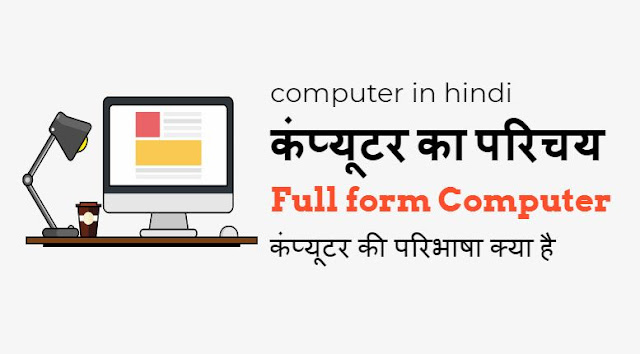
कंप्यूटर का परिचय (Introduction to Computers in Hindi)
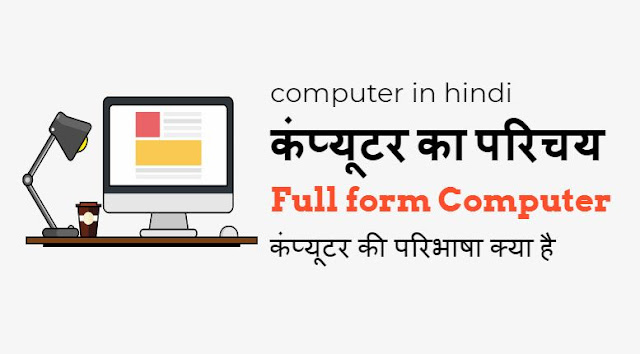
Table of Contents
कंप्यूटर का परिचय (Introduction to Computers in Hindi)
कंप्यूटर क्या है – what is computer.
- हमें यूट्यूब पर जॉइन करें और पायें फ्री डेली टेक अपडेट 👈
- A to Z कंप्यूटर टर्म्स, डिक्शनरी और शब्दावली
- सीसीसी कंप्यूटर कोर्स क्या है – What is CCC Computer Course Hindi
- फ्री सीसीसी कंप्यूटर कोर्स इन हिंदी- CCC Computer Course in Hindi
कम्प्यूटर का जनक कौन है
कंप्यूटर का फुल फॉर्म हिंदी में (full form of computer in hindi).
- सी – आम तौर पर
- ओ – संचालित
- एम – मशीन
- पी- विशेष रूप से
- यू- प्रयुक्त
- टी – तकनीकी
- ई – शैक्षणिक
- आर – अनुसंधान
कंप्यूटर की फुल फॉर्म इंग्लिश में (Full form of computer in english)
Commonly operated machine particularly used in technical and educational research.
- C – Commonly
- O – Operated
- M – Machine
- P- Particularly
- T – Technical
- E – Educational
- R – Research
कंप्यूटर के भागों का नाम – Computer parts Name in Hindi
- प्रोसेसर – Micro Processor.
- मदर बोर्ड – Mother Board.
- मेमोरी – Memory.
- हार्ड डिस्क – Hard Disk Drive.
- मॉडेम – Modem.
- साउंड कार्ड – Sound Card.
- मॉनिटर – Monitor.
- की-बोर्ड माउस – Keyboard/Mouse.
ये भी देखें परीक्षाओं के लिये अतिमहत्वपूर्ण
Learn computer in hindi कम्प्यूटर सीखें हिन्दी में.
- बेस्ट वेबसाइट सभी के लिये – Best Website For All देखना ना भूलें 👈
1. Basic Computer Knowledge
- Introduction to Computers – कम्प्यूटर का परिचय
- History of Computer – कंप्यूटर का इतिहास
- computer generations history in hindi – कंप्यूटर की पीढ़ी
- Computer advantages and disadvantages – कम्प्यूटर के लाभ और हानि
- Computers and the Human Brain – हमारा मस्तिष्क और कम्प्यूटर
2. Basic Structure of Computers
- Computer Functions – कंप्यूटर की कार्य प्रणाली
- Computer Hardware Structure – कंप्यूटर की हार्डवेयर संरचना
- Parts of CPU and their Functions – सीपीयू के अन्दरूनी भाग
- computer keyboard information in hindi जानिये अपने कम्प्यूटर की-बोर्ड को
- computer memory definition – कम्प्यूटर की मेमारी
3. Input and output devices definition
- Output Device – आउटपुट डिवाइस
- Input Device – इनपुट डिवाइस
4. Software and hardware definition
- What is Software in hindi – सॉफ्टवेयर क्या होता है
- What is hardware in hindi – हार्डवेयर क्या होता है
4. Operating system
- What is the operating system in Hindi ऑपरेटिंग सिस्टम क्या है
- Windows XP – विंडोज एक्स पी
- Windows 7 – विंडोज 7
- Windows 8 – विंडोज 8
- Windows 10 – विंडोज 10
5. How to install operating system
- How to install windows xp – विंडोज एक्स पी इनस्टॉल करना सीखें हिन्दी में
- How to install Windows 7 – विंडोज 7 इंस्टॉल करना सीखें हिन्दी में
- How to install windows 8 – विंडोज 8 इंस्टॉल करना सीखें हिन्दी में
- How to upgrade from windows 10 – विंडोज 10 अपग्रेड कीजिये
6. Frequently asked questions (FAQ)
- What is the program प्रोग्राम क्या होते हैं।
- What is virus and antivirus in hindi – क्या होते हैं वायरस और एन्टी वायरस
- What is a browser in Hindi- ब्राउज़र क्या है?
- What are the social networking site in hindi – सोशल नेटवर्किंग साइट क्या हैं ?
- What is remote desktop connection in Hindi – क्या होता है रिमोट डेस्कटॉप
- What is difference between login and sign up लॉग इन और साइन अप क्या है
- What is the 32-bit and 64-bit in Hindi] क्या है 32 बिट और 64 बिट
- What is parental control In Hindi पैरेंटल कंट्रोल क्या है
- What is the file extension in Hindi – फ़ाइल एक्सटेंशन क्या है
- What is digital signature in Hindi – डिजिटल सिग्नेचर क्या है
- What is Printer in Hindi – प्रिटंर क्या है
- What is the information kiosk in Hindi क्या होता है सूचना कियोस्क
- What is Cyber Crime – जानें साइबर क्राइम के बारे में
- What is soft copy and hard copy – क्या होती है सॉफ्ट कॉपी और हार्ड कॉपी
- What is Internet in Hindi – इंटरनेट क्या है
- What is Booting Process in Computer – कंप्यूटर में बूटिंग क्या होती है
7. Basic Computer Operations
- How To Create a Password to your computer अपने कम्प्यूटर में पासवर्ड कैसे लगायें
- How to install a new font in computer कम्प्यूटर में नया फान्ट install कैसे करें
- How to create a shutdown icon on the desktop शटडाउन आइकन डेस्कटॉप पर कैसे बनायें
- How to set hibernate in Windows 7, and 8 विण्डोज 7 व 8 में हाइबरनेट कैसे सैट करें
- How to use calculator in windows 7 – विंडोज 7 में कैलकुलेटर का उपयोग कैसे करें
- How to use sticky notes on windows 7 – विंडोज 7 में स्टिकी नोट्स कैसे प्रयोग करें
- How to pin desktop icons in the Taskbar – डेस्कटॉप के आइकन को टास्कबार में कैसे लगायें
- Search For Any Files Windows – विंंडोज किसी भी फाइल को सर्च करें
- Shut Down Computer With the Power Button – पावर बटन से करें शटडाउन
- How to make windows 7 wallpaper slideshow- विण्डोज 7 में वालपेपर का स्लाइड शो
- Find the source file for a Windows shortcut – डेस्कटॉप शार्टकट से मूल फाइल का पता कैसे लगायें
- Use the On-Screen Keyboard (OSK) to type – कीजिये बिना की-बोर्ड के टाइपिंग
- How to Delete Duplicate File in Computer – कंप्यूटर से डुप्लिकेट फ़ाइलें ऐसे करें डिलीट
- How to Format Hard Disk in Hindi – हार्डडिस्क फारमेट कैसे करें
- How to Use Keyboard as a Mouse in Hindi – की-बोर्ड को बनायें माउस
8. Quick Shortcuts to Work Faster
- Computer All keyboard shortcut – कंप्यूटर सभी कीबोर्ड शॉर्टकट
- Working fast tips on Computer in Hindi – डेस्कटॉप टिप्स : विंडोज 7 में तेजी से काम करने के लिए
- How to speed up Windows 7 in Hindi – इन टिप्स से कंप्यूटर को बनाएं सुपरफास्ट
- All Run Commands For Windows 7 in Hindi – जाने विंडोज रन कमांड के जादू को
- How to print multiple files without opening – कई सारी फाइलों को बिना खोलें कैसे प्रिंट करें
- Print a List Of Files In a Folder – फ़ोल्डर की सभी फ़ाइलों की लिस्ट प्रिंट करें
- How use the God Mode in Windows 7 – विंडोज 7 में यूज करें गॉड मोड
9. Basic Computer Skills
- Learn Microsoft Word In Hindi – माइक्रोसॉफ्ट वर्ड हिंदी में जानें
- Learn Microsoft Excel In Hindi – माइक्रोसॉफ्ट एक्सेल हिंदी में जानें
- Learn Microsoft Powerpoint In Hindi – माइक्रोसॉफ़्ट पावरपोइंट जानें हिंदी में
- Learn Photoshop in Hindi – फोटोशॉप सीखे हिंदी में
- Learn Pagemaker 7.0 In Hindi – पेजमेकर 7.0 सीखें
10. Other Computer tips and tricks
- PDF Tricks and Tips – पीडीएफ ट्रिक्स और टिप्स
- Internet Tips and Tricks – इंटरनेट टिप्स अौर ट्रिक्स
- YouTube Tips and Tricks – यूट्यूब टिप्स और ट्रिक्स
- Printing Tips – प्रिंटिंग टिप्स
- Parental Control Tips – पेरेंटल कंट्रोल टिप्स
- How To Guide In Hindi – हाउ टू गाइड हिन्दी में
- Google Search Tips and Tricks -गूगल सर्च के टिप्स और ट्रिक्स
- Google Now Tips and Tricks गूगल नॉउ टिप्स और ट्रिक्स हिन्दी में
- Google Map Tricks and Tips – गूगल मैप के टिप्स अौर ट्रिक्स
- Google Drive Tips and Tricks- गूगल ड्राइव के टिप्स अौर ट्रिक्स
- Google Chrome Tips and Tricks – गूगल क्रोम के टिप्स और ट्रिक्स
- Gmail Tips and Tricks – जीमेल के टिप्स और ट्रिक्स
- Cloud computing tips and tricks – क्लाउड कंप्यूटिंग के टिप्स और ट्रिक्स
- Facebook Tips and Tricks – फेसबुक के टिप्स और ट्रिक्स
- Android tips and tricks – एड्राइड के टिप्स अौर ट्रिक्स
- Blogger Tips and Tricks – ब्लागर टिप्स और ट्रिक्स
10. Hindi Typing Help
- best online offline hindi typing tools – बेस्ट ऑफलाइन हिंदी टाइपिंग टूल
- How to Type, Chat and Write in Hindi in WhatsApp – व्हाट्स ऐप चैट में हिन्दी में टाइप करें
- Hindi typing keyboard chart – हिंदी टाइपिंग के लिये फ्री की-बोर्ड शार्टकट
- How to type in hindi in ms word वर्ड में हिन्दी टाइप कैसे करें
- Online Hindi Typing Tutor (krutidev font में online हिन्दी टाइपिंग सीखें)
- Best Free Hindi OCR- बडे काम के हिन्दी ऑनलाइन ओसीआर
- How To Use Google Hindi Input – गूगल इनपुट टूल से कीजिये अपनी भाषा में काम
- Type in Kruti Dev fonts and Convert to Unicode font. कृति देव फ़ॉन्ट में लिखें और यूनिकोड फॉन्ट में कन्वर्ट करें.
Related Posts:
- Best Remote Access Software & How to Connect Two PC/Laptops In Hindi…
- Best Business Intelligence Tools In Hindi 2024
- Top Filmora Alternatives In Hindi 2024
- Best WhatsApp Marketing Software In Hindi 2024
- Best PDF Readers For Android In Hindi 2024
- Best Email Marketing Software In Hindi 2024
- Best Billing Websites In Hindi 2024
- Top AI Tools In Hindi 2024
- Best YouTube Channels To Learn Excel In Hindi 2024
- Top Google Drive Alternatives In Hindi 2024
- सामग्री प्रबंधन प्रणाली क्या है What Is Content Management System In Hindi…
- Best Online Photo Editing Website In 2024
- A to Z Full Forms of Computer Related Terms - कम्प्यूटर, इन्टरनेट अौर…
- कंप्यूटर की जानकारी हिंदी में pdf - Computer information pdf in hindi
- Best Video Meeting Software In Hindi 2024
- 7 Best Free Photo Editors In Hindi 2024
- Top Free AI Websites In Hindi 2024
- Top 5 Chrome Extensions In Hindi 2024
- Best Expense Tracking Apps In Hindi 2024
- माइक्रोसॉफ्ट कोपायलट क्या है और कोपायलट का उपयोग कैसे करें What Is…
- नैनोटेक्नोलॉजी क्या है What Is Nanotechnology In Hindi 2024
- Blog क्या होता है और Blogging कैसे करते हैं - What is Blog and How To Start…
- दसवीं के बाद किए जाने वाले कंप्यूटर कोर्स Computer Courses After 10th in…
- बेसिक कंप्यूटर कोर्स क्या होता है - What Is Basic Computer Course in Hindi
- Best Hosting For WordPress Websites In Hindi 2024
Leave a Comment Cancel reply
Save my name, email, and website in this browser for the next time I comment.
- Computer Tips & Tricks
- Internet Tips and Tricks
- Phone Tips & Trick
- Facebook Tips
- Youtube Tips & Tricks
- For Android
- Amazing Software
- Computer Hindi Quiz

1,155 Videos
24/7 Helpline
[email protected], divine city centre, kurukshetra, hr, india-136118.

कंप्यूटर का परिचय (Introduction to Computers in Hindi)
कंप्यूटर का परिचय(introduction to computers in hindi) , कंप्यूटर क्या हैं (what is computer).
Computer एक ऐसा Electronic Device है जो User द्वारा Input किये गए Data में प्रक्रिया करके सूचनाओ को Result के रूप में प्रदान करता हैं, अर्थात् Computer एक Electronic Machine है जो User द्वारा दिए गए निर्देशों का पालन करती हैं| इसमें डेटा को स्टोर, पुनर्प्राप्त और प्रोसेस करने की क्षमता होती है। आप दस्तावेजों को टाइप करने, ईमेल भेजने, गेम खेलने और वेब ब्राउज़ करने के लिए कंप्यूटर का उपयोग कर सकते हैं। आप स्प्रैडशीट्स, प्रस्तुतियों और यहां तक कि वीडियो बनाने के लिए इसका उपयोग भी कर सकते हैं।
computer in English
“ कंप्यूटर User द्वारा Input किये गए डाटा को Process करके परिणाम को Output के रूप में प्रदान करता हैं ” “The Data Input Process by Computer User by Output results are provided as “

कम्प्यूटर का जनक कौन है
कंप्यूटर का फुल फॉर्म हिंदी में (full form of computer in hindi).
- सी – आम तौर पर
- ओ – संचालित
- एम – मशीन
- पी- विशेष रूप से
- यू- प्रयुक्त
- टी – तकनीकी
- ई – शैक्षणिक
- आर – अनुसंधान
कंप्यूटर के भागों का नाम – Computer parts Name in Hindi
- प्रोसेसर – Micro Processor.
- मदर बोर्ड – Mother Board.
- मेमोरी – Memory.
- हार्ड डिस्क – Hard Disk Drive.
- मॉडेम – Modem.
- साउंड कार्ड – Sound Card.
- मॉनिटर – Monitor.
- की-बोर्ड माउस – Keyboard/Mouse.
Hardware vs. software
विभिन्न प्रकार के कंप्यूटरों के बारे में बात करने से पहले हम दो चीजों के बारे में जान लेते हैं जो सभी कंप्यूटरों में आम हैं: हार्डवेयर और सॉफ्टवेयर।
हार्डवेयर आपके कंप्यूटर का कोई भी हिस्सा होता है जिसमें भौतिक संरचना शामिल है, जैसे कीबोर्ड या माउस। इसमें कंप्यूटर के सभी आंतरिक भाग भी शामिल हैं, जिन्हें आप नीचे दी गई छवि में देख सकते हैं।
सॉफ्टवेयर निर्देशों का कोई भी सेट होता है जो हार्डवेयर को बताता है कि क्या करना है और इसे कैसे करना है। सॉफ्टवेयर के उदाहरणों में वेब ब्राउज़र, गेम्स और वर्ड प्रोसेसर आदि शामिल हैं। आपके कंप्यूटर पर जो कुछ भी आप करते हैं वह हार्डवेयर और सॉफ्टवेयर दोनों के द्वारा किया जाता हैं| उदाहरण के लिए, अभी आप इस टेक्स्ट को वेब ब्राउज़र (सॉफ़्टवेयर) में देख रहे हैं यह एक सॉफ्टवेयर हैं और पेज पर क्लिक करने के लिए अपने माउस (हार्डवेयर) का उपयोग कर रहे हैं तो माउस एक हार्डवेयर हैं|
click to more about computer detail

COMMENTS
Learning Objectives After completing this chapter, you will be able to: Define the term, computer, and describe the relationship between data and information. Describe the five components of a computer. Differentiate among types, sizes, and functions of computers in each category Describe the uses of computer in society. Explain the parts of an information system: people, procedures, software ...
Computer A computer is an electronic device, operating under the control of instructions stored in its own memory that can accept data (input), process the data according to specified rules, produce information (output), and store the information for future use ... Presentation on theme: "Chapter 1: Introduction to Computer"— Presentation ...
Unlock a Vast Repository of Basic Computer PPT Slides, Meticulously Curated by Our Expert Tutors and Institutes. Download Free and Enhance Your Learning!
Computer Institute In Munirka - "Welcome to Munirka's leading computer institute, your gateway to a world of digital possibilities. We provide top-notch tech education, equipping you with cutting-edge skills in coding, web development, graphic design, cybersecurity, and data science.
The word generation means the state of improvement in the product development process. Similarly, computer generation refers to the different advancements of new computer technology. First Generation (1940-1956) Vacuum Tubes The first generation computers used very large number of vacuum tubes for circuitry and magnetic drums for memory.
4 Today's Lesson Learning Objectives: Understand what a computer system is and the different types Identify the different uses and users of computer systems Excellence I can explain the benefits / limitations of different computer systems for different uses Developing I can discuss how different computer systems are used by different people / situations Secure I can identify the main ...
brain of the computer. 13 Memory. Memory also called Random Access Memory or RAM (temporary memory) is the main memory of the computer. It consists of electronic components that store data including numbers, letters of the alphabet, graphics and sound. Any information stored in RAM is lost when the computer is turned off.
Full F orm of C omputer (कंप्यूटर का पूरा नाम). C - Common. O - Operating . M - Machine. P- Particularly. U- Used for . T - Technical. E - Educational. R - Research Generation of Computer (कंप्यूटर की पीढ़िया) प हली पीढ़ी. 1. 1940 से 1956 की अवधि, को कंप्यूटर ...
Computer केवल वह काम करता है जो हम उसे करने का कहते हैं यानी केवल वह उन Command को फॉलो करता है जो पहले से computer के अन्दर डाले गये होते हैं, उसके अन्दर सोचने समझने की ...
Of India A National Programme of Information Technology Education & Development (An Autonomous Board Brand Institution Registered Under The SR Act Section 9(1) Act, 2012 (AN ISO 9001:2015 & ISO 29990:2010 Certified Organization)Certified, Govt. Registered Undr Act 1 of 2012.E-Max India Institute Franchise provide you NTT Franchise Computer ...